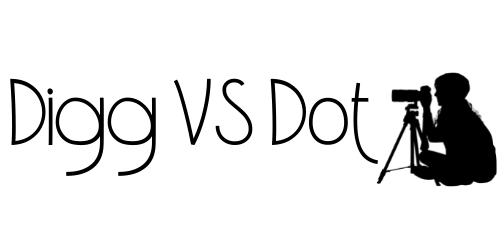Editing photos like a professional requires understanding both the tools and techniques that can elevate an image. Mastering the basics of photo editing, such as adjusting exposure, contrast, and color balance, lays the foundation for creating stunning visuals. With the right approach, anyone can enhance their photography and bring out the best in their images.
Professional photo editing involves more than just technical skills; it also includes a keen artistic eye. Recognizing which adjustments will enhance the story behind a photograph is crucial. By utilizing software programs like Adobe Photoshop or Lightroom, editors can manipulate images to achieve that polished look that professionals are known for.
The process of photo editing can seem daunting at first, but with practice and the right guidance, it becomes intuitive. As individuals experiment with different styles and techniques, they will find their unique editing voice. Those committed to learning will discover that professional quality is within reach.
Understanding the Editing Software
Choosing the right editing software is essential for achieving professional results. Familiarity with different tools and techniques can enhance the editing process. This section explores popular editing software, non-destructive editing techniques, and useful shortcuts.
Popular Photo Editing Tools
Several photo editing tools cater to diverse needs and skill levels. Adobe Photoshop is widely regarded for its powerful features and versatility, making it a favorite among professionals. Adobe Lightroom excels in batch editing and photo organization, ideal for photographers handling large collections.
For those looking for alternatives, GIMP offers open-source capabilities, while Affinity Photo provides a cost-effective solution without sacrificing performance. Capture One is celebrated for its raw processing quality, and Skylum Luminar introduces AI-driven editing features. Canva serves as a user-friendly option for basic edits and graphic design.
Non-Destructive Editing Techniques
Non-destructive editing is a crucial practice in professional photo editing. It allows users to make changes without permanently altering the original image. This method preserves the integrity of the photo, enabling multiple revisions without loss of quality.
Most editing software supports non-destructive editing through adjustment layers, masks, and smart objects. For instance, in Adobe Photoshop, users can apply filters and adjustments that can be changed or removed at any time. Lightroom operates on a non-destructive principle by saving metadata separately, ensuring original files remain untouched.
By adopting non-destructive techniques, editors can confidently experiment with edits, enhancing creativity while safeguarding their work.
Learning Curve and Shortcuts
Mastering editing software involves navigating a learning curve. Familiarity with shortcuts can significantly speed up the editing process. Each software has its own set of keyboard shortcuts that streamline tasks like cropping, applying filters, or adjusting exposure.
For example, in Adobe Photoshop, using Ctrl + J duplicates layers quickly, while Ctrl + Z undoes the last action. Similarly, Adobe Lightroom users can press R to crop images swiftly.
Investing time in learning the software’s features and practicing short commands breaks down barriers, making photo editing more intuitive. As proficiency grows, editors will find themselves working more efficiently, gaining confidence in their ability to create stunning images.
Mastering Basic Adjustments
Basic adjustments are essential for transforming an average photo into a polished image. By focusing on exposure, color balance, and cropping, an editor can enhance the visual appeal and clarity of their work.
Exposure and Contrast
Correct exposure is vital for capturing details in shadows and highlights. An image that is too dark may lose important elements, while an overly bright photo can lead to blown-out highlights.
To achieve balanced exposure, utilize the brightness setting in photo editing software, which adjusts the overall light in the image.
Contrast affects how different tones interact. Increasing contrast can make an image appear more dynamic by emphasizing differences between light and dark areas. Editors typically adjust these settings using sliders to find the ideal balance.
Color Balance and Saturation
Color balance ensures that the hues within an image appear natural. It adjusts the temperature, correcting any color casts that may arise from lighting conditions. A well-balanced photo avoids harsh blues or overly warm yellows, creating a more realistic representation.
Saturation dictates the intensity of colors. Increasing saturation amplifies color vibrancy, while decreasing it can lead to muted tones for a more subdued look. Editors commonly use saturation sliders, making sure not to oversaturate, which can lead to unnatural colors.
Cropping and Framing
Cropping is essential for improving composition. It allows editors to remove unwanted elements, focusing the viewer’s attention on the main subject. The crop tool is used to trim edges and to straighten images that may not be aligned.
Framing is also crucial, as it helps establish context. Editors can resize the photo in conjunction with cropping, adjusting the aspect ratio to fit specific formats. Proper cropping and framing work together to create a clean, professional appearance in the final image.
Advanced Editing Techniques
Advanced editing techniques enhance photos by refining details, adjusting colors, and optimizing composition. Professionals utilize a variety of methods to achieve stunning results, including retouching, local adjustments, and precise color grading.
Retouching and Composition
Retouching involves removing blemishes, distractions, and imperfect elements from an image. Professional photographers often use tools such as the Healing Brush and Clone Stamp for seamless corrections.
Frequency separation is a popular technique that separates texture from color. This allows detailed texture adjustments without altering the overall tonal quality of the image.
When composing images, the Rule of Thirds and leading lines guide the viewer’s eye. Using the pen tool can create precise selections for adjustments, ensuring a cleaner edit.
Local Adjustments and Layer Work
Local adjustments target specific areas of an image for enhancement. Adjustment layers in programs like Photoshop enable non-destructive edits. This allows changes without permanently altering the original photo.
The Quick Selection Tool and Magic Wand Tool aid in isolating parts of an image for targeted adjustments. Layer masks help refine selections, providing flexibility in the editing process.
Employing sharpened features in local areas can bring focus to key elements, while maintaining a soft background enhances depth.
Color Correction and Grading
Color correction ensures the accuracy of colors in photographs. The Develop Module in Lightroom allows photographers to adjust exposure, contrast, and saturation effectively.
Using the Tone Curve gives greater control over highlight and shadow areas. By manipulating points on the curve, subtle transitions can be achieved for more dynamic images.
Color grading alters the mood by applying specific hues. Techniques can include split toning or using LUTs (Look-Up Tables) for consistent color palettes across images. This establishes a professional style and enhances the emotional impact of the photograph.
Optimizing the Editing Workflow
A streamlined workflow is essential for achieving professional results in photo editing. Effective organization, the strategic use of presets, and careful finishing touches can significantly increase efficiency and output quality.
File Management and Timeline
Proper file management forms the foundation of an efficient editing workflow. Photographers should organize their photos into clearly labeled folders based on shoots, dates, or projects. This approach reduces the time spent searching for images.
Editing software offers timeline features that help track changes. Using layers allows non-destructive editing, freeing the editor to experiment without fear of losing the original image. Additionally, choosing to shoot in RAW format preserves more detail, enabling better adjustments in areas like temperature and white balance.
Using Presets and Filters
Utilizing presets can drastically speed up the editing process. Many professional photo editors create their own presets for common adjustments, such as sharpening, noise reduction, and lens corrections. This technique allows them to maintain a consistent style across images.
Filters can add various effects to enhance photos. Adjusting vibrance and tint can bring out colors more effectively. It’s crucial to apply these adjustments subtly; overusing filters can detract from the final image. Learning to combine presets and manually fine-tune filters is an important skill to develop, addressing the learning curve in professional editing.
Finishing Touches and Output
The final stage of editing involves crucial adjustments that elevate the image’s quality. Techniques like denoising, sharpening, and adding subtle effects play important roles here. Professionals should utilize software tools to adjust noise levels and enhance sharpness without introducing artifacts.
When preparing images for output, consider the intended use. Different formats may require unique resizing or resolution adjustments. Exporting images in appropriate file types—like JPEG or TIFF—ensures they maintain quality across platforms. Attention to these details distinguishes amateur work from professional results.